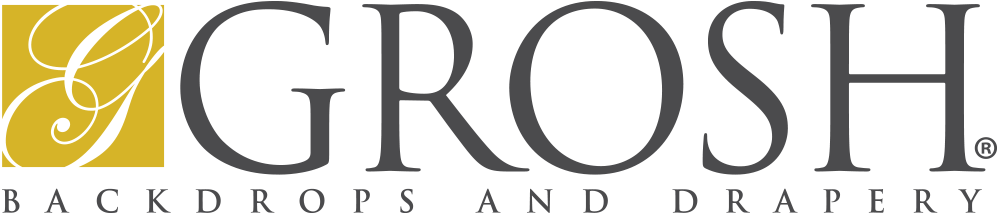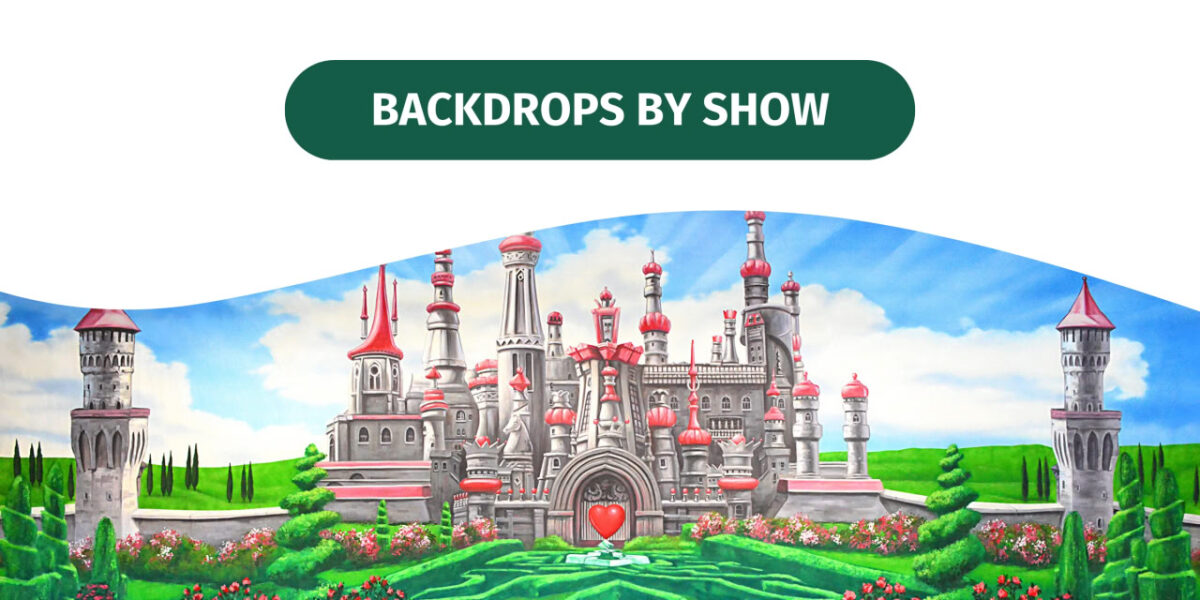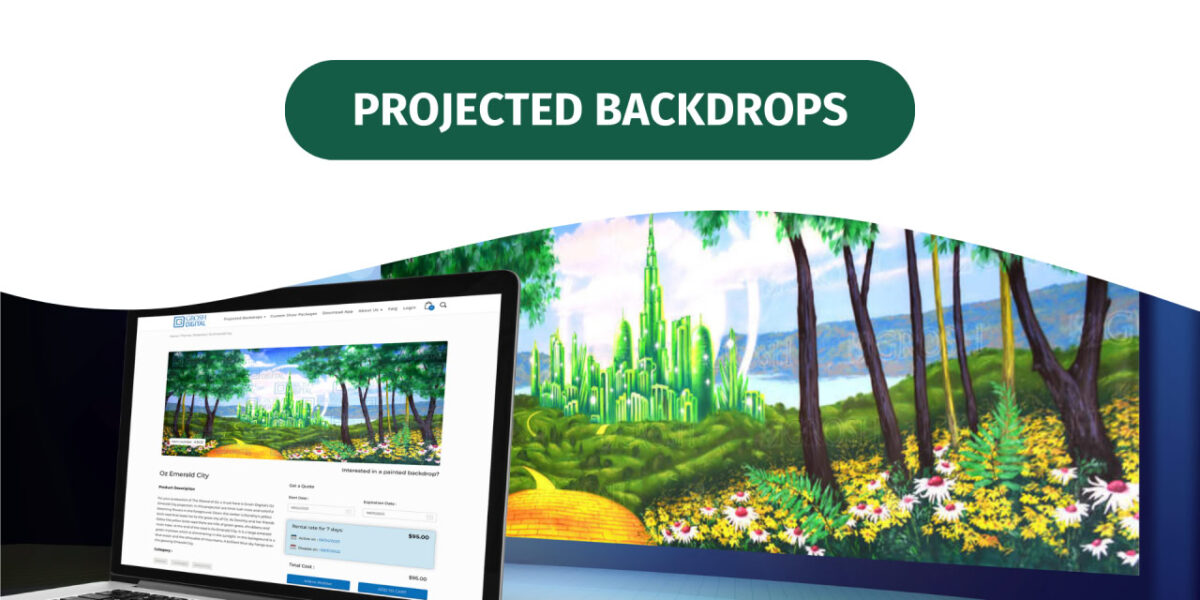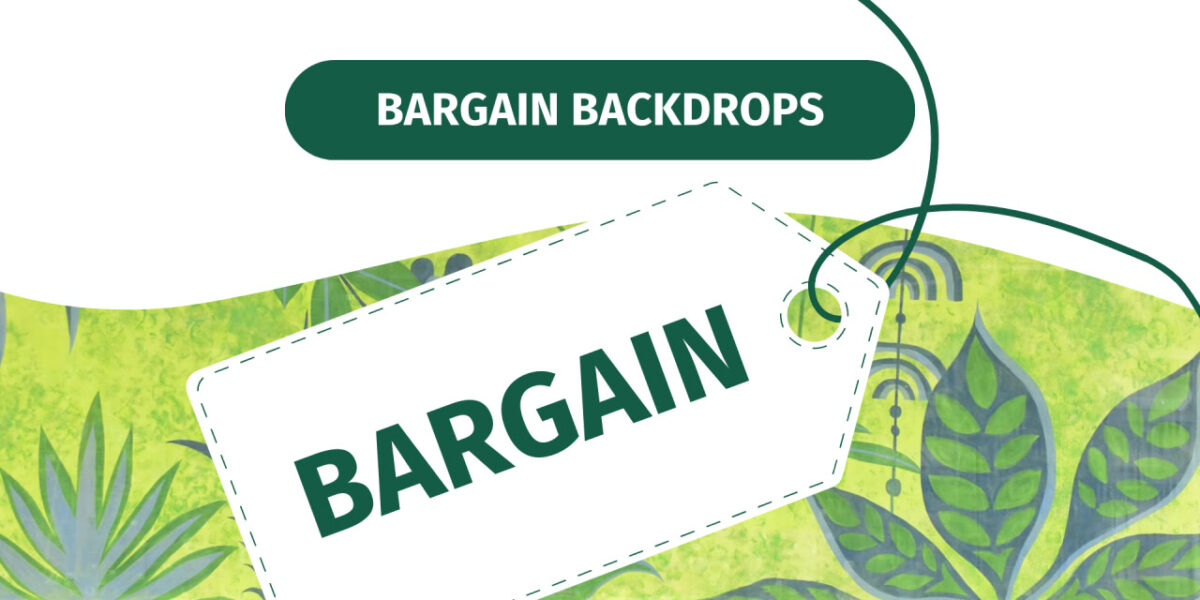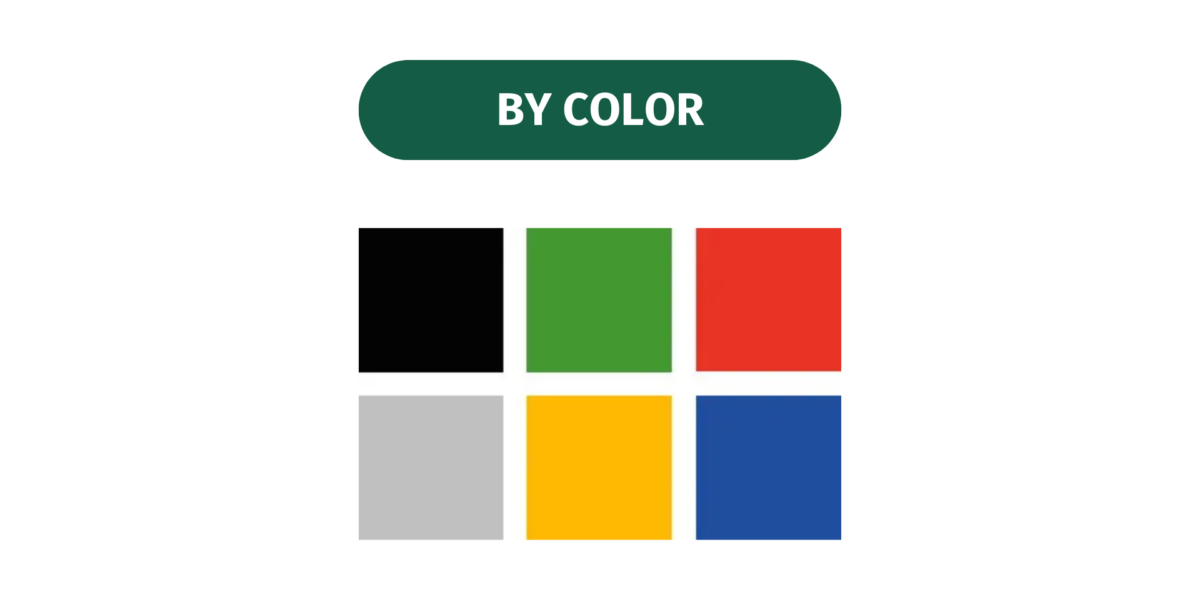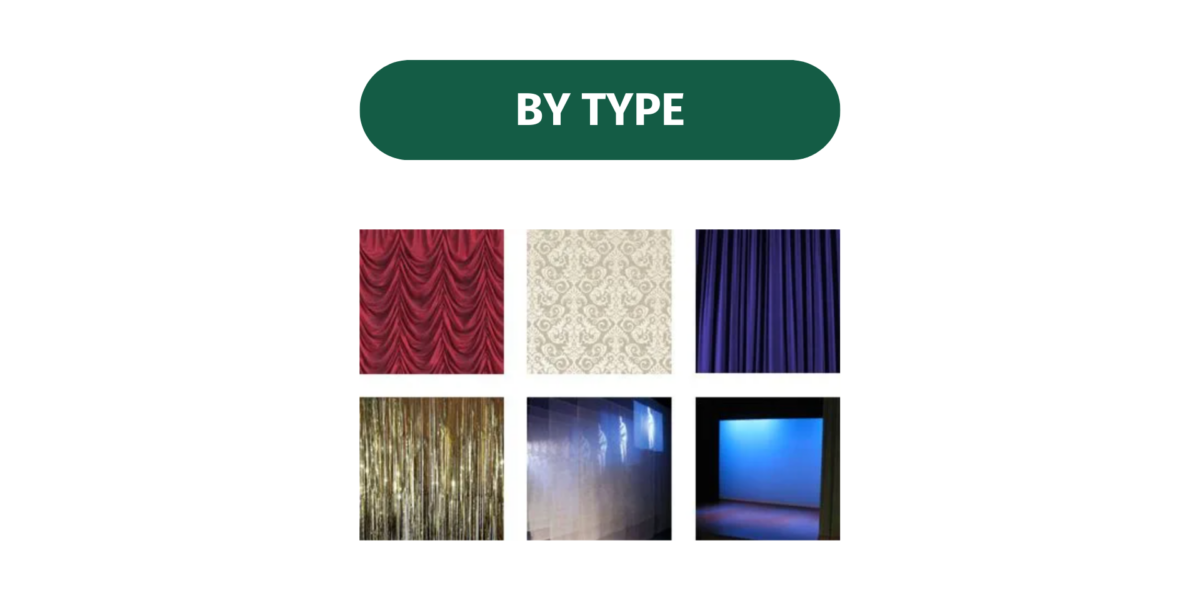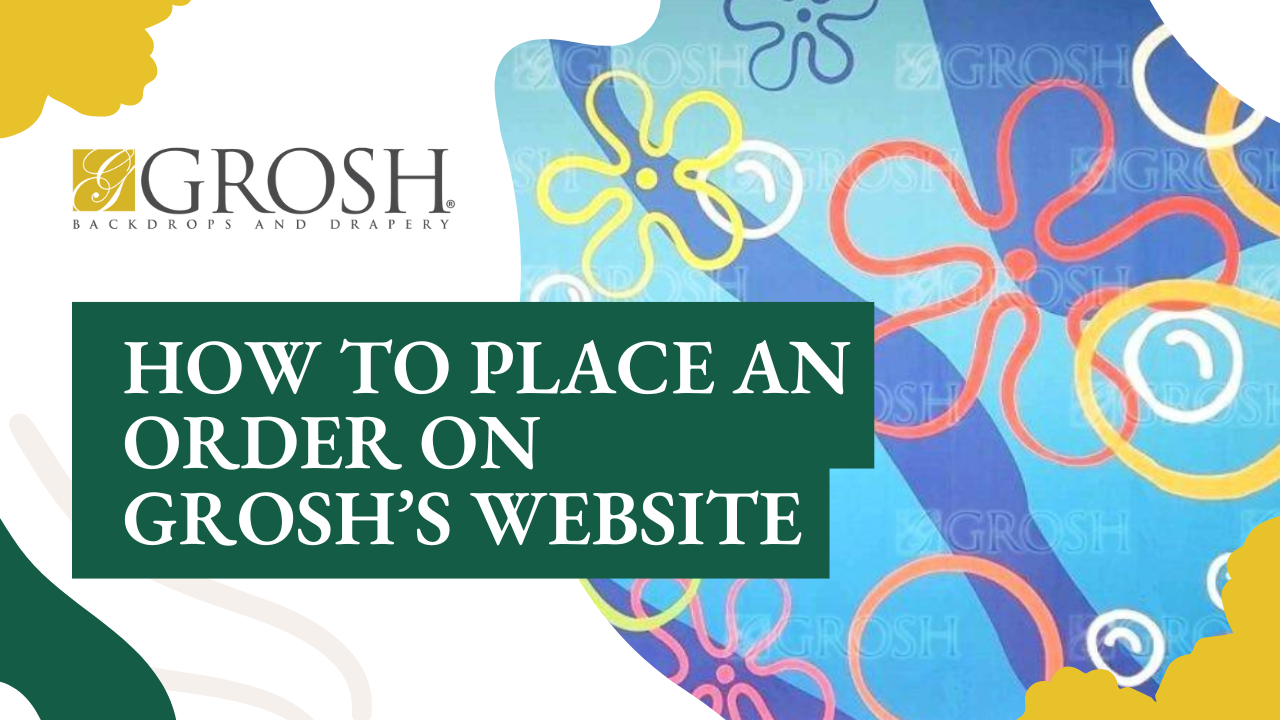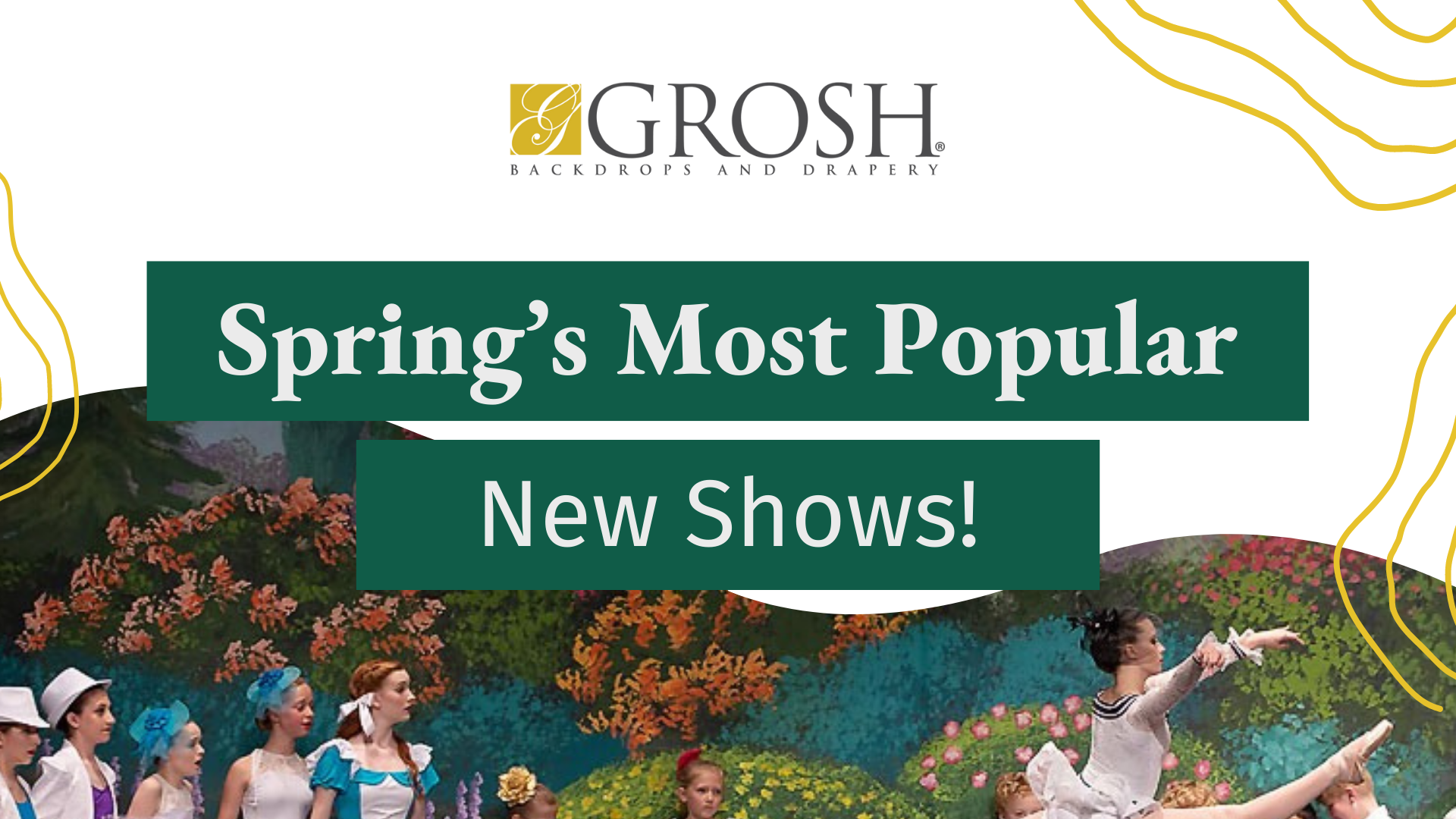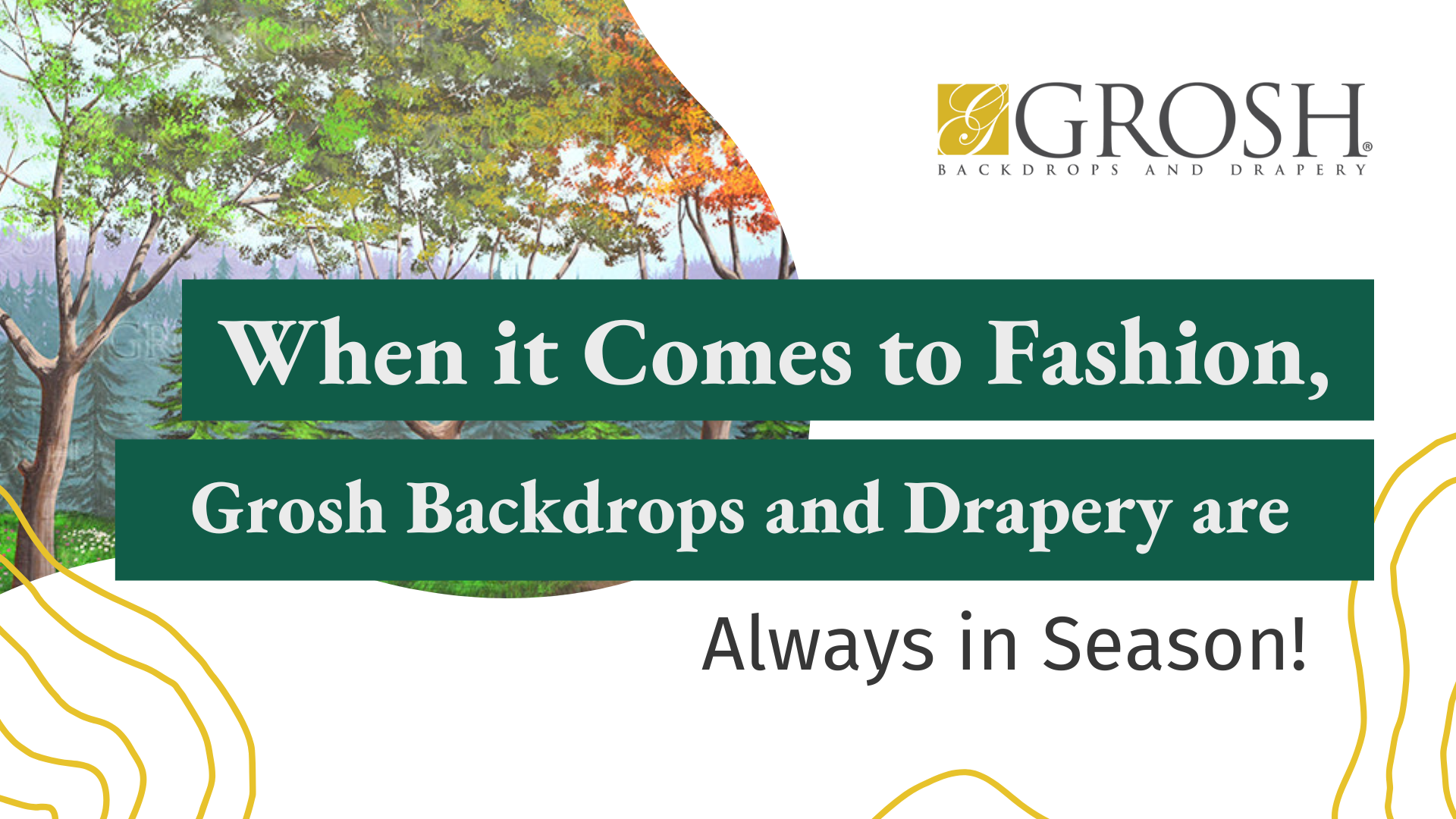Ordering one of our beautiful backdrops online is easy. All you need to do is create an account on our website, find the item you wish to rent, and place an order. This tutorial shows how to do it, step by step, so you can start looking for your perfect piece today!
Log In to Your Grosh Account
Welcome to grosh.com.
First, you will need to go over to the Log In/Register. Here you will need to log in to your Grosh account.
If you do not already have an account with Grosh, you will need to Create an Account. If you have an account with us, you will use the login boxes.
My Account Page
You will be directed to the My Account page. This page will be where you can access your orders once you place them, your company information, and your current billing and shipping addresses. From here, you can click continue shopping.
Browse Backdrops by Show
This is our Shows page. If you’re producing any of these shows, you can use our specialized selections to help you pick your backdrops. All the backdrops in these categories are hand-selected by our backdrop consultants for these productions.
Browse Backdrop by Theme
If you want to select your own backdrops for your show, use our backdrop Themes tab. This page has all our backdrops sorted by style or theme, if you’re looking for a cafe, snow, landscapes, parlors, forests, exteriors, or anything at all, they are sorted and placed in the correct category on these pages.
If you’re not sure exactly what you’re looking for, you can also use our search bar. Simply enter a term or short phrase to pull from our backdrops. By searching with terms, our website will pull any drop that may match that phrase. You can search many different terms and phrases to get new search results.
Input Rental Dates
Once you have found a drop that you like you will need to input the dates of your rental. Based on this you will see whether the drops are available for your selected show dates.
We highly suggest selecting an arrival date on a Monday, Tuesday, or Wednesday just in case of possible shipping delays.
We rent out drops starting at a weekly rate for a full 7 days. Any rentals of eight to eleven days will result in a week and a half charge duration and so on.
Mind the SKU Number
When selecting one of our drops be mindful of the size and SKU number. The sizes of the drops can be found on the upper left side of the image and the SKU is on the opposite side.
Drop SKUs that start with an S or a D ship out of our California warehouse.
Drop SKUs that start with an E ship out of our Indiana Warehouse. Selecting the closest warehouse to you will allow you to save on shipping costs.
Confirm the Details
Once you have selected the variation of the drop you like and if it is available for your dates, click on the drop.
On this page, you can once again confirm the size of the drop, the warehouse, where it is shipping from, its current condition, and the weekly rental rate. Please review these before selecting a drop.
Scrolling down, you can see the price breakdown for the rental, the rental rate tax, if applicable, roundtrip shipping, handling pickup, and handling applicable for select customers in California and Indiana, and an optional damage waiver.
The Damage Waiver
The damage waiver can be purchased to cover all damages except loss or damage by a willful act of gross negligence. The damage waiver does not cover any weather-related damage.
Add to Your Rentals
Finally, you have your total rental cost at the bottom. Once you have reviewed everything on this page, you will click Add to My Rentals. You will be redirected to your cart.
From here you can review the backdrop details again. If everything looks correct you can either continue to payment or, for schools and universities, you can select save and print PO request. We will come back to this later.
Continue to Payment
After reviewing, you will click on continue to payment. On the payment page, you can confirm your company information and billing and shipping address. You will need to enter your event name. You can review your order details again.
Next, you can enter your payment method. Grosh accepts all major credit cards. You can pay your full balance or deposit if you’re more than 2 weeks out from your shipping date. Deposits are calculated as $100 per drop, per weekly rental.
After adding your payment make sure to accept your Terms and Conditions, then click Complete Order.
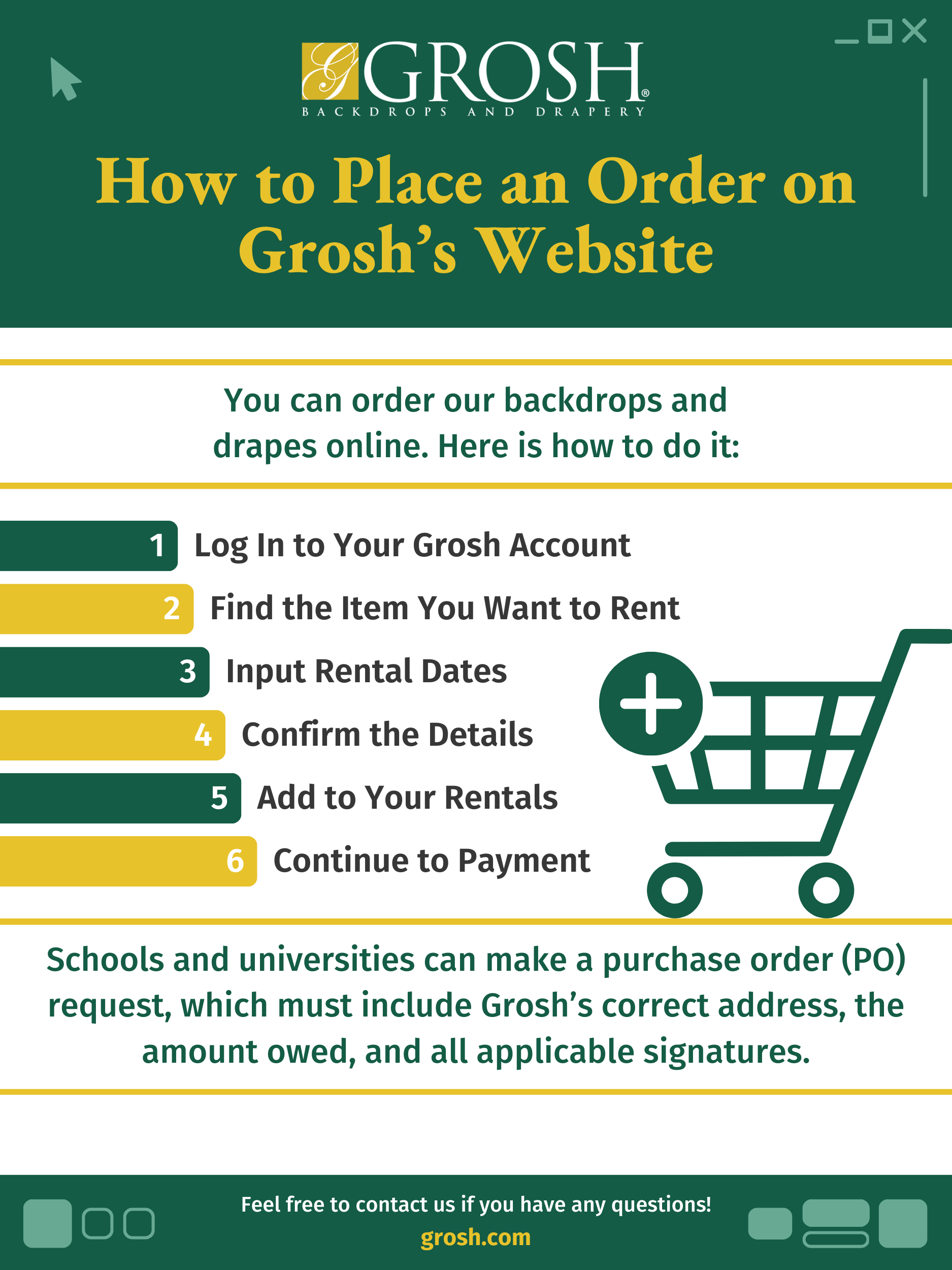
For Schools and Universities
If you are a school or university you can select Save and Print PO Request. You will be prompted to add your event name here. This is an order review page for a PO.
For those who want to obtain a PO, we can hold your drops for 10 calendar days while you obtain a PO. Purchase orders must include Grosh’s correct address, the amount owed, and all applicable signatures.
Please confirm your billing and shipping address, as well as your contact information. This is the person the Grosh personnel will be in communication with regarding the drop’s return.
Click Continue or Print Order once you have reviewed this information. You’ll be redirected to the payments page. Since you’re paying with a PO, you will not need to do anything with this page until you have a PO to submit.
From here you can go to My Account. On this page, you can see your pending order.
Once you receive your PO you can upload it here and once your order ships you can track it here as well.
Feel free to contact us if you have any questions!